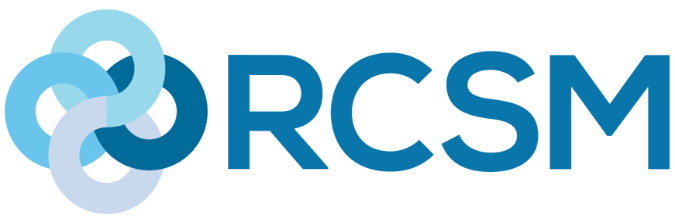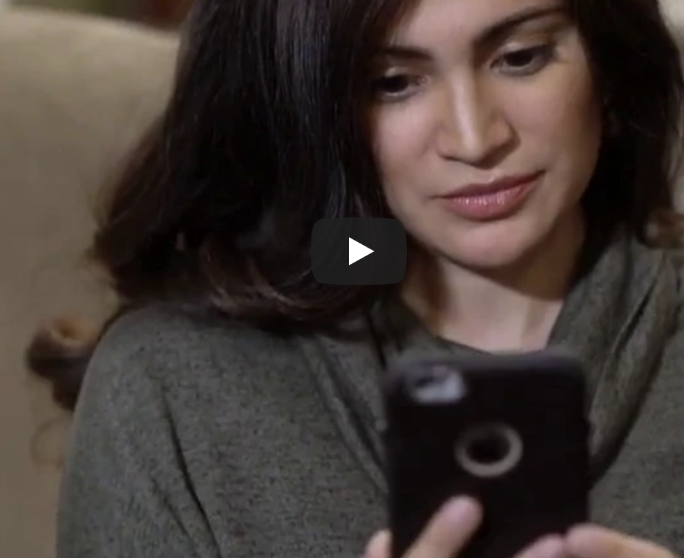Online Check-In
How Does It Work?
Online check-in allows you to complete your necessary pre-appointment information and answer questions at home, before you arrive for your appointment. Check-in at your own convenience for a quicker, easier office visit using our Phreesia system.- Fast, easy check-in delivered via email
- Private, secure check-in, done on your own time at home
- Streamlines arrival and check-in at the office
- Save time and skip the line!
How To Video
Our online pre-registration system, Phreesia, offers several different ways to automate the check-in process for you.
Pre-Visit FAQs
A: The date of birth that you are attempting to match is what the practice has on file. Please ensure with the practice that your date of birth on file matches what you are trying to enter.
A: The address that you are attempting to match is what the practice currently has on file. Please ensure with the practice that your address on file matches where you currently reside. To proceed past this screen you will need to choose what the practice currently has on file.
A: The phone numbers that you are attempting to match are what the practice currently has on file. Please ensure with the practice that you have access to the phone numbers that the practice has on file. If you need to change these phone numbers for any reason, you will need the practice to resend your Pre-visit invitation after changing in their records.
A: When choosing your phone number to enter, you can change the method from “Text” to “Voice”. This will send the code as a phone call via recorded message. If you accidentally chose to send the code as text, on the confirmation screen for the 6 digit code you can select “Re-send as voice message”.
A: If you are using a computer and mouse:
Hover over the white text box that states “Please sign in the space below”
Click and hold down the left side of your mouse, continue to hold down as you write your signature. If you are using a tablet or smart phone:
Hover over the white text box that states “Please sign in the space below” Using your stylus or your finger, gently press down on the screen, continue to press down as you write your signature.
If you have signed all forms and are unable to move to the next screen, please make sure that you have selected “I accept” above all of the signature text boxes.